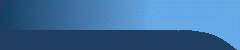 NomadSync
NomadSync

This utility allows you to keep the MP3 collection on your Jukebox synchronised with the MP3s on your PC. The user can control the synchronisation process completely. A list is generated of the differences between the MP3 collection on the Jukebox and PC showing the action to be performed. The action can be Leave, Upload to PC, Download to Jukebox, Delete, Upload label, or Download label.
The user can change each action individually, or change all actions in one go. Then pressing "Do Actions" starts the actual transfer.
WMA files are not supported (sorry).
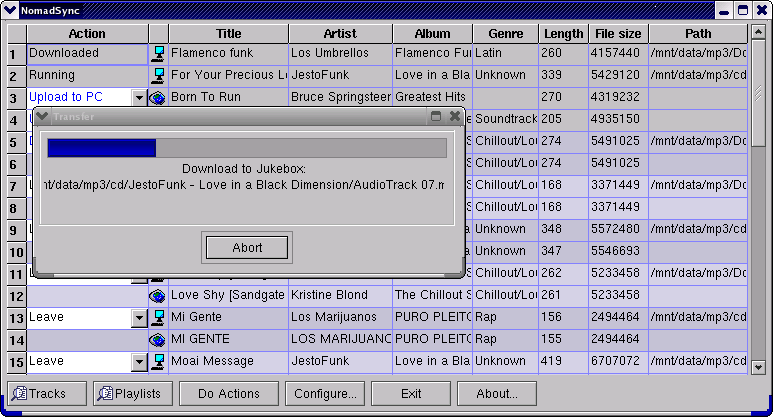
 Devices supported
Devices supported

All Nomad Jukebox models are supported: Nomad Jukebox 1, 2, 3, Zen, etc.
Also, the Linux driver supports the Dell Digital Jukebox ("Dell DJ").
 User guide
User guide

To start with, you must specify the root directory where you keep your MP3s, by pressing the Configure... button.
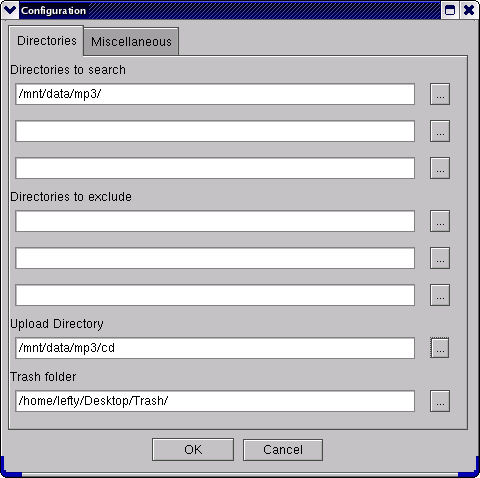
Then, when you press the  Tracks button it compares the tracks on your PC with the tracks on the Jukebox
and shows a list of differences.
Tracks button it compares the tracks on your PC with the tracks on the Jukebox
and shows a list of differences.

Note: ![]() indicates the track is on the PC ,
indicates the track is on the PC ,
![]() indicates the track is on the Jukebox. Length shows the track length in seconds, the other fields
are self explanatory.
indicates the track is on the Jukebox. Length shows the track length in seconds, the other fields
are self explanatory.
- First are listed tracks on the PC not found on the Jukebox, these have the following possible actions:
"Download to Jukebox" - downloads the track
"Leave" - does nothing
- Next listed are tracks on the Jukebox not found on the PC, these have the following possible actions:
"Upload to PC" - uploads the track to the PC
"Leave" - does nothing
- Lastly the program tries to match tracks of the same size with similar labels, in this case the first row shows the track on the PC and on the row below is shown the track on the Jukebox.
"Download label" - Downloads the label to the Jukebox
"Download to Jukebox" - downloads the track to the Jukebox
"Leave" - does nothing
If you select "Delete", or "Download to Jukebox", the second row becomes editable, allowing you to select a separate action for the second item.
You can change the default actions for each type of item from the configuration dialog:
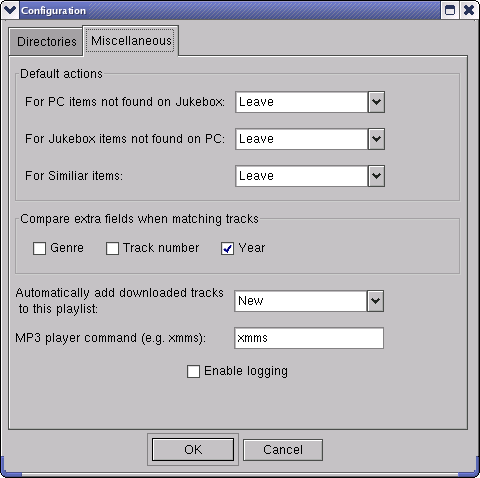
When you close the dialog box, all items for the current search will then be changed. Also, all subsequent searchs will set the default action as you specified.
- Compare extra fields when matching tracks
- Automatically add downloaded tracks to playlist
(Note: it only shows existing playlists after you have done a search)
Notes:
You can also specify NomadSync to upload to a separate directory in the "Upload directory" field.
(If this is left blank, tracks will be uploaded to the first "Directory to search")
In the Linux version, you should specify the Trash folder in the configuration dialog. If it can't find the Trash folder then it will not delete any tracks.
 Synchronising Playlists
Synchronising Playlists


When you press the  Playlists button it searches for all winamp playlist files (i.e. files with extension .m3u) on the PC and compares them with the playlists on the Jukebox. It works similarly as for synchronising
tracks. All differences are displayed in the grid and you have the option to
download, upload, delete or leave each playlist.
Playlists button it searches for all winamp playlist files (i.e. files with extension .m3u) on the PC and compares them with the playlists on the Jukebox. It works similarly as for synchronising
tracks. All differences are displayed in the grid and you have the option to
download, upload, delete or leave each playlist.
Sometimes you will see a status message "Tracks missing on PC". This can happen if the playlist contains tracks that are not within the directory hierarchy. Also, if some tracks on the playlist have not yet been transfered to the Nomad then you will get the message "Tracks missing on Nomad".
 Other features
Other features

- Matching Tracks with different sizes
- Sortable columns
- Context sensitive menu
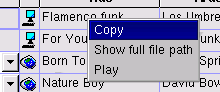
Right clicking when the cursor is over a track, or playlist opens a pop-up menu this allows you to:
- copy the item to the clipboard,
- play the track in your mp3 player (in the Linux version you need to specify the MP3 player command in the configuration dialog),
- or expand the path column so you can see the entire file path
- Changing multiple actions at once
Then change the action for one track in the selection.
All other tracks will be changed to the same action.
 Download
Download

Download latest release from Sourceforge summary page.
As many people have used this program without any serious problems the latest release is designated as a Production/Stable release.
 Installation notes
Installation notes

Windows users:
You need to install the Creative drivers to use Nomadsync. These are available from Creative's Website.
Linux users:
Complete installation instructions here.
 Feedback
Feedback

Technical problems?
Bugs?
Post them here, I will try to help.
If you see any features that would improve the program you can also post them in the forum.
 Troubleshooting
Troubleshooting

If you see MP3s in the grid titled "Missing tag n", this indicates that the track has no ID3 tag data. You must enter the tag data before you can transfer the track (Nomadsync doesn't do this, but there are many free ID3 tag applications available.)
NomadSync does not support Unicode, this means if you have tracks in languages, such as Chinese, Japanese, Arabic, etc. it won't work. However, all characters from western European languages will work fine.
Also, other langauges such as Turkish and Russian will work, provided you have the correct locale set on your PC. (e.g. if you have MP3 files with Turkish characters, then you need the Turkish locale set)
Windows
If you get the "Could not initialise jukebox" error when you start the search, this could be because the drivers aren't installed, or setup properly. Try testing with Creative PlayCenter, or MediaSource to see if it's a problem with the connection.
If you notice that the year, or track number field is not being transfered when you select "Download label", this probably means that you have an old version of the drivers (the original driver did not support this feature). Try installing the drivers available from from Creative's Website.
Linux
Special characters, such as á, ñ, ö, etc. will not be displayed in the grid, however they *will* be transfered correctly to the Jukebox. They are not shown because the GTK version used is very old (1.2).
NomadSync may hang when it trys to open the Jukebox (You can tell this has happened when the status message "Opening jukebox..." remains permenantly). This seems to happen when you close NomadSync and restart it immediately. In this case you should unplug the USB cable, replug the USB cable, wait for a few seconds until the hot-plugging kicks in, and then press Search again. (Update: this happens on my box (FC1 Nforce2), but other configurations may not have any problem).
 Future Development
Future Development

This project originally stemed from my long suffered frustration with Creative's Playcenter software and the huge amount of effort it was taking me to keep my MP3 collection synchronised.
As of now the current release does nearly everything that I want it to do, although it does lack some polish and there many, many more nice features that could be added, but my schedule does not give me much time at the moment.
Having said that, I will always try to fix any serious bugs that crop up. Also, I may add new features depending on how important they are, and how much interest there is.
If anybody really, really needs a specific feature implemented I can do it for a fee. Please contact me directly in this case.
If any developers are interested in improving it further, or adding new features, please contact me - I can give you developer access to the project and provide support - provided of course that your plans for the project are reasonable. Bear in mind that the code is object oriented, cross-platform and quite high quality and I would like to keep it that way.
 Credits
Credits

NomadSync uses the following open source libraries:
Linux version:Some of the code for calculating the MP3 track length was taken from the EasyTag project, which in turn was taken from the XMMS multimedia player and code written by Michael Hipp.
 License
License

This software is provided free under the GPL.
It is provided 'as-is', without any express or implied warranty. In no event will the author be held liable for any damages arising from the use of this software.